Downloads
The user can access download tools from the Downloads section in the left-side menu. The standard download method requires either a collection of IDs in the Cart or an active tag to specify the entries to download.
The quick links below the Tag and Cart buttons allow to edit samples in the Cart or change active tag on the fly.
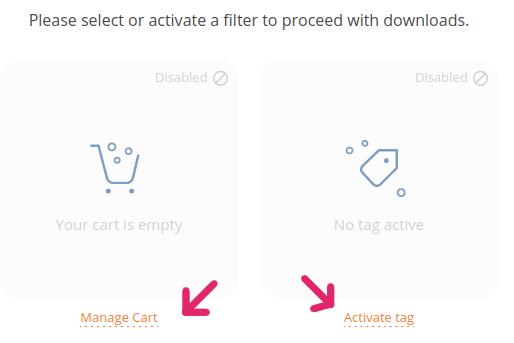
The Load utilities button (top-right corner) provides a quick tool to fill the cart using samples from a CSV file or by specifying single codes in the designated field.
After selection of samples, users will be able to filter and select the kind of file(s) they wish to download, using the buttons in the top-left corner. Two main tools are available to download files:
- Custom download, which allows users to select freely results from any combination of analysis and tool available;
- Preset download, which provide shortcuts to the most downloaded analysis results.
Note: analysis results will be available for download only if previously imported.
Selective download
After selection of the analysis results to download, users can use the available checkboxes to choose which files, produced by the bioinformatic tool, they wish to download (more on the topic in the videotutorial below):
Thanks to the selective download functionality, both the generated wget command and the link to the directory will gather only the selected files, thus avoiding large downloads.
Custom download
The videotutorial below demonstrates the download workflow using the active Cart or tag to select samples. The Custom download is the download method which grants a greater level of personalization.
Note 1: just as for running analyses, the Cart is automatically activated in order to carry on with the download.
Note 2: the Check download section in the navigation menu lists detail cards for all download processes that have been launched.
Nota 3: in the top-right corner, next to the Load utilities button, there is the Load RIS_CD functionality. Load RIS_CD allows usage of codes of analysis that are finished and imported (pasting codes in the text field or uploading a csv file). This functionalities grant the ability to directly download older analyses. More information on "RIS_CD" usage to run analyses or more download features are available in the "Export RIS_CD" section of the Wiki.
Preset download
The Preset download method differs from the Custom download in 2 characteristics:
- it avoids manual specification of all necessary parameters;
- is only available for a subset of the possible analyses (the most downloaded).
The Preset download is designed to facilitate the workflow of users who routinely download specific files: all parameters are preset, to quickly reach the download, reducing the number of clicks from the user.
Files available as Preset downloads include:
- Raw reads
- Trimmed reads from
trimmomatic - Trimmed reads from
fastp - De novo assembly from
shovill - De novo assembly from
spades - Virus consensus from
ivar - Antibiotic-resistance profiles from
*AMR(starAMR) - FlaA profiles from Multilocus sequence typing with the
flaAsoftware - wgMLST allelic profiles from
chewBBACA - cgMLST allelic profiles from
chewBBACA
Note: running an analysis creates a link to the process' card; for some analyses it will be possible to access some files, visualization and download options directly from the process card. More information on the generic workflow are available at the following Wiki pages:
Check Downloads
The Check Downloads page stores the user's download history. Each record contains useful information on the process, such as IDs, links and the wget command to repeat the download.
Like the elements in other tables, each card can be expanded to show additional details.
