Manage Tags
This tutorial will show all the available operations for tags in a series of videos.
The Manage Tags page gives access to information about the active tag, if any; it's also possible to disable an active tag or activate an existing one.
The following short video gives an overview of the page: in the Manage Tags page you will find 4 expandable sections, or cards, each dedicated to one of the main operations available for tags: Activate tag, Create tag, Edit tag and Remove tag.
Activate tag
The first card gives quick access to the process of tag activation: by clicking on the search field or on the "Select tag" button on the right, you can choose what available tag you wish to select from a pop-up window. Once the selection it's done, clicking on the "Activate tag" button will activate the selected tag.
Most used, Recents, Favorites
The cards Most used, Recents and Favorites allow a quick selection of tags to activate. Most used and Recents are automatically filled with a list of the 5 most used or most recently activated tags, respectively.
The Favorites list is populated through direct action from the user and has no upper limit. The following video shows how to add or remove tags using the Favorites list.
Create tag
The Create tag card offers 3 different ways to create a tag: using a sample collection from the cart, from a csv file or by samples, that is by writing (or pasting) a list of codes, separated by comma, directly in the "Write codes" field. Selecting any of those options will update the card view with the fields available for the desired option.
A Define visibility option will be present for all tag creation method and option. This new functionality allows you to specify if you want to save the tag only for yourself or if you want to make it available also for the group you belong to.
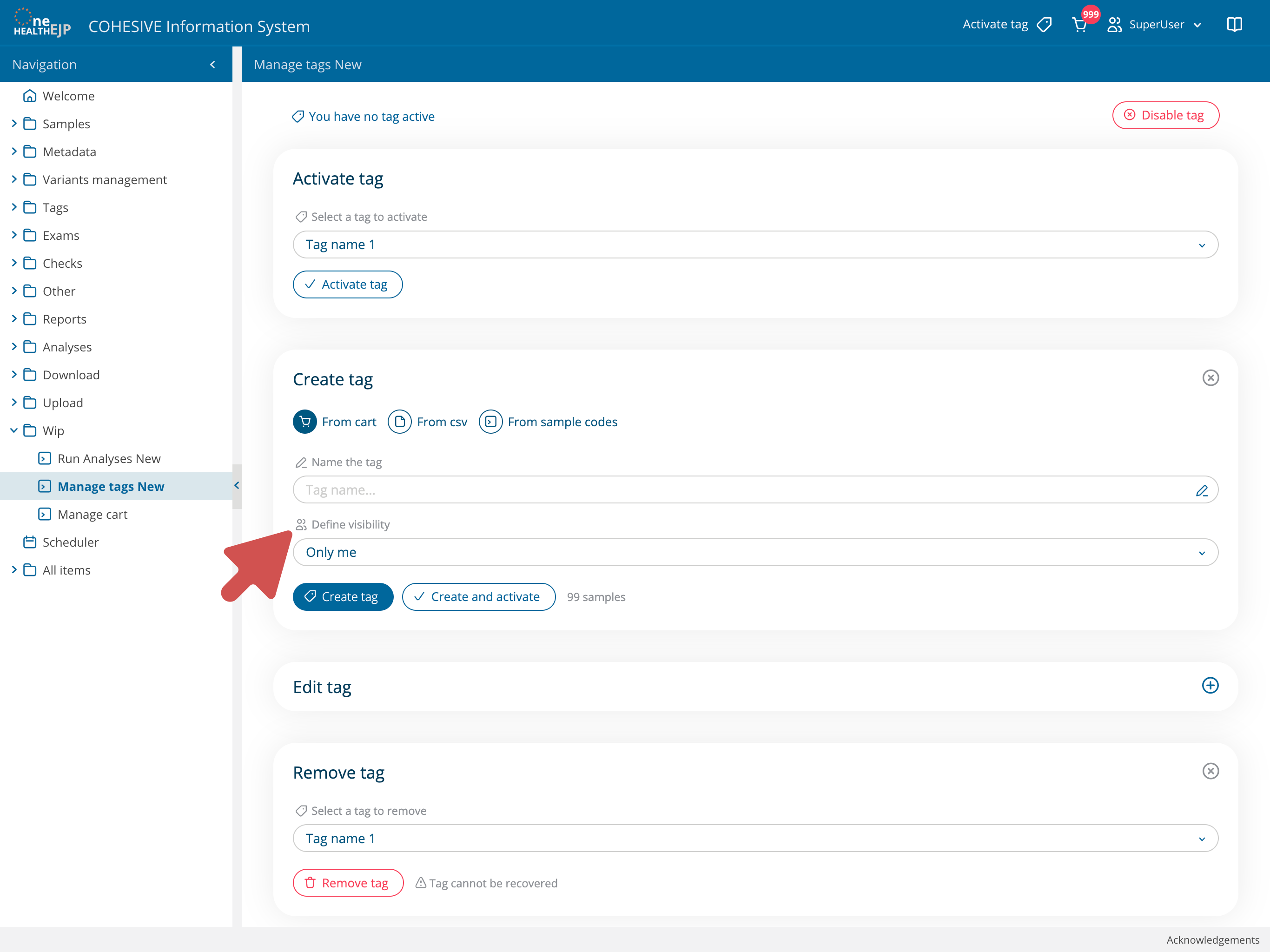
Edit tag
The Edit tag card will allow you to edit an existing tag by adding or removing samples: just like in Create tag, here too you can choose among cart, csv or list of codes. You will also be able to change the visibility of a selected tag or to remove its contents without deleting the tag itself.
Remove tag
The last card serves the purpose of deleting a tag of your choice. Just like for the Activate tag card, by clicking on the search field or on the "Select tag" button on the right, you can choose an existing tag; then, to delete it, click on the red "Remove tag" button.
